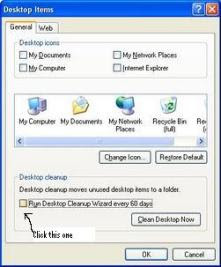
Desktop Icons are small picture that typically represents a program or file. Double-clicking an icon opens the associated program or file. But sometimes there are icons in our desktop that needs to be removed because you’re not using them or it is unnecessary.
To remove unused desktop icons
1. Open Display in Control Panel.
2. On the Desktop tab, click Customize Desktop.
3. Under Desktop cleanup, click Clean Desktop Now.
4. Follow the directions in the Desktop Cleanup Wizard.
Notes
1. To open Display, click Start, click Control Panel, and then double-click Display.
2. The Desktop Cleanup Wizard displays a list of the desktop icons that have not been used for 60 days or more, enabling you to remove those icons that you don't want on your desktop. You can retrieve icons you have removed by opening the Unused Desktop Shortcuts folder on your desktop.
3. Clear the Run Desktop Cleanup Wizard every 60 days check box if you don't want the wizard to run automatically every two months.
4. You can remove an individual desktop icon by right-clicking the icon and then clicking Delete.
5. To add or remove the icons for My Documents, My Computer, My Network Places, or Internet Explorer, select or clear those items under Desktop icons.




0 comments:
Post a Comment